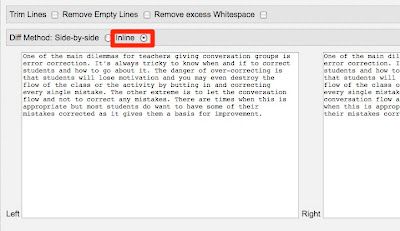
You simply copy and paste your text into the two fields. Then make any changes in the left hand field.
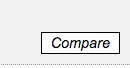
Then you click on the compare button and the differences will be highlighted below.

- You could use this as a simple marking tool to show students where their errors are, just by printing up the results, or you could try to get students spotting their own errors.
- When your students submit their texts to you for correction you can make another copy of their work without any errors and then ask them to compare and find where you have made changes. Ask them to highlight any differences they find between the texts. Then ask them to paste their original text and your corrected text into the text fields in QuickDiff and see if they found all the differences.
- You could also cut and paste a text from a news site or wikipedia and add some errors for students to find, then give them the source of the article and they can cut and paste into QuickDiff to see if they have found them all.
Remember though that the corrected text has to go in the left-hand field and the original in the right and you need to select 'Inline' before you click 'Compare'.
This is an interesting tool to get students looking more closely at their work and finding their own errors rather than just looking at their marks and moving on, and will help train them to 'notice' more about written text.
I hope you find it useful.
Here you can find more writing activities for EFL and ESL students
Related links:
- Translate Shakespeare 2 Text Lingo 4 Twitter??
- Revising Short Texts and Syntax on IWB
- Write Your Own Quick Biography
- Animated EFL ESL Writing Prompts
- Text to Speech for EFL ESL Materials
- Creating audio-visual monologues
- Drama project tools
- Make you own animated movies
- Developing screencast tutorials
- Extending a Sentence
- 60 Second Writing Activity
Best
Nik Peachey Read More..













