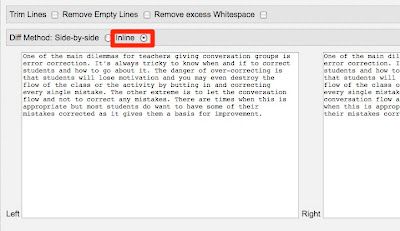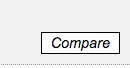All you need to do is type in an example of your grammar structure and you can then find it in a whole range of different song lyrics.
All you need to do is type in an example of your grammar structure and you can then find it in a whole range of different song lyrics.
This links to the lyrics start to show beneath the search box as you type, and then you just click on the sentence to link to the correct verse from the song. You'll see the part of the song highlighted and there's a link to a clip from Amazon.

Unfortunately the clip is only the start of the song and may not have your grammar example in, but it is easy from hear to find the clip on YouTube or find the clip and the rest of the lyrics together using a tool like Tubeoke that matches clips to lyrics.
 So now using these two easy tools you can find lots of authentic examples of your grammar points in song lyrics and create quick activities based around them. You could even paste the lyrics from the verse into Wordle and use it as a prompt to get the students to drill, memorize or review the verse after they listen.
So now using these two easy tools you can find lots of authentic examples of your grammar points in song lyrics and create quick activities based around them. You could even paste the lyrics from the verse into Wordle and use it as a prompt to get the students to drill, memorize or review the verse after they listen. So, who says technology doesn't save time??
So, who says technology doesn't save time??I hope you find Lyreach useful.
Related links:
- Using Word Clouds in EFL
- 6 Activities you can do online with songs and music
- Can Music Aid Memory of Text?
- Karaoke with a Social
Best
Nik Peachey Read More..