Marvelous. Just love it. Read More..
Showing posts with label vocabulary. Show all posts
Showing posts with label vocabulary. Show all posts
Friday, June 10, 2011
Video Dictionary 2.0
I've just been having a look at Wordia which is a wonderful new dictionary site. The entries are all video clips submitted by ... well anyone!
 It's a bit like a YouTube video dictionary. I've just been having a quick browse and I love it. Great site for native and non native speakers of English. Also great collection of different accents. Even a few 'celebrities' thrown in!
It's a bit like a YouTube video dictionary. I've just been having a quick browse and I love it. Great site for native and non native speakers of English. Also great collection of different accents. Even a few 'celebrities' thrown in!
Marvelous. Just love it. Read More..
Marvelous. Just love it. Read More..
Improve your Vocabulary and send Aid to Children
This is a wondeful idea and looks a little like Free Rice. The idea is that students work through vocabulary tests improving their vocabulary and with every correct answer .25 of a cent is sent to help impoverished children.
 Seems like a great way to help epople raise money for a good cause. The level of the vocabulary is quite high, but would be fine for CAE, IELTS or Proficiancy level students, or even native speakers.
Seems like a great way to help epople raise money for a good cause. The level of the vocabulary is quite high, but would be fine for CAE, IELTS or Proficiancy level students, or even native speakers.
A very good cause too, so I hope you can spread the word about this.
Best
Nik Peachey
Related links
Read More..
A very good cause too, so I hope you can spread the word about this.
Best
Nik Peachey
Related links
Read More..
Monday, February 28, 2011
Create a Web Based Song Activity in Minutes
Back in December 2010 I wrote an article about how you could use Batlyrics, a site which combined Song videos and lyrics, as a corpus to find examples of grammar or vocabulary you wanted your students to focus on: 'Lyrics and Video and Grammar - Song as Corpus'
 Since writing this article I've spotted another useful feature of the site, and that is the addition of an embed code button.
Since writing this article I've spotted another useful feature of the site, and that is the addition of an embed code button.

This is really helpful, because now it means that you can select the song you want to use, copy the embed code and then embed it into your own web page or blog and write your activity around it.
 This is particularly easy if you use the Posterous blogging platform, as all you need to do is copy and paste the embed code into and email, add a title and instructions and post it off to post@posterous.com.
This is particularly easy if you use the Posterous blogging platform, as all you need to do is copy and paste the embed code into and email, add a title and instructions and post it off to post@posterous.com.

A few seconds later you should get a message back with a link to your published activity. Then you just share the link with your students.
Related links:
Nik Peachey Read More..
 Since writing this article I've spotted another useful feature of the site, and that is the addition of an embed code button.
Since writing this article I've spotted another useful feature of the site, and that is the addition of an embed code button.
This is really helpful, because now it means that you can select the song you want to use, copy the embed code and then embed it into your own web page or blog and write your activity around it.
 This is particularly easy if you use the Posterous blogging platform, as all you need to do is copy and paste the embed code into and email, add a title and instructions and post it off to post@posterous.com.
This is particularly easy if you use the Posterous blogging platform, as all you need to do is copy and paste the embed code into and email, add a title and instructions and post it off to post@posterous.com.
A few seconds later you should get a message back with a link to your published activity. Then you just share the link with your students.
- Here's a quick example that I created: In my life
Related links:
- 5 Tasks to Teach Yourself to Teach with Technology
- 3 More Tasks to Teach Yourself to Teach with Technology
- Animated Music Videos for EFL
- Using Word Clouds in EFL
- 6 Activities you can do online with songs and music
- Can Music Aid Memory of Text?
- Karaoke with a Social
Nik Peachey Read More..
Labels:
grammar,
interactive,
listening skills,
lyrics,
song,
video,
vocabulary
Thursday, November 25, 2010
Get Students Checking Grammar and Collocation
Phras.in is a really handy site I saw today that allows students to check two different ways of saying the same thing, so that they can decide which is most likely to be right.
If you type the two different ways of expressing something into the two fields, the site checks these through Google and shows you which is the most popular. This is a great way to get students checking paired sentences with their common mistakes against against each other. Also great for getting them to check collocations to check that they have the correct combinations of words or how popular different collocations are.
 What's also nice about the site is that it shows you the context in which it found the examples, so students can reinforce their learning by seeing some examples of the phrase used correctly in context. So you could also use this as a source of authentic materials to build grammar lessons around.
What's also nice about the site is that it shows you the context in which it found the examples, so students can reinforce their learning by seeing some examples of the phrase used correctly in context. So you could also use this as a source of authentic materials to build grammar lessons around.
 Students can even click through from the phrase the the source to find out where and how the expression was used. This is a great tool to get students editing or peer checking thier work together and to encourage more self correction.
Students can even click through from the phrase the the source to find out where and how the expression was used. This is a great tool to get students editing or peer checking thier work together and to encourage more self correction.
I hope you find Phras.in useful.
Related links:
Nik Peachey Read More..
If you type the two different ways of expressing something into the two fields, the site checks these through Google and shows you which is the most popular. This is a great way to get students checking paired sentences with their common mistakes against against each other. Also great for getting them to check collocations to check that they have the correct combinations of words or how popular different collocations are.
 What's also nice about the site is that it shows you the context in which it found the examples, so students can reinforce their learning by seeing some examples of the phrase used correctly in context. So you could also use this as a source of authentic materials to build grammar lessons around.
What's also nice about the site is that it shows you the context in which it found the examples, so students can reinforce their learning by seeing some examples of the phrase used correctly in context. So you could also use this as a source of authentic materials to build grammar lessons around. Students can even click through from the phrase the the source to find out where and how the expression was used. This is a great tool to get students editing or peer checking thier work together and to encourage more self correction.
Students can even click through from the phrase the the source to find out where and how the expression was used. This is a great tool to get students editing or peer checking thier work together and to encourage more self correction.I hope you find Phras.in useful.
Related links:
- Teaching Grammar Through Songs
- Crazy Comparatives & Superlative
- Create Image Books
- Using Word Clouds in EFL ESL
- Ask & Answer Video Questions
- 4 Similar Tools to Wordle
- Cloze Test Creation Tool
Nik Peachey Read More..
Friday, July 31, 2009
How to Create Bomomo Art
Bomomo is a fantastic online tool for creating colourful abstract images in just a few seconds.
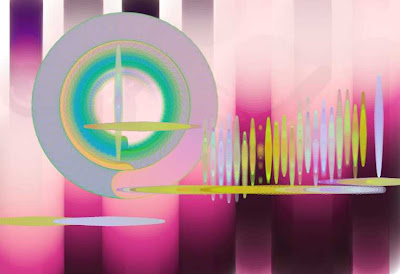 Bomomo looks like an online Paint program, and it is very similar, but it has a very interesting collection of tools for drawing, which make it hard to control but also very creative.
Bomomo looks like an online Paint program, and it is very similar, but it has a very interesting collection of tools for drawing, which make it hard to control but also very creative.
 You simply select your tool and then click on the canvas. Try moving the mouse around before and after you click and then try clicking and holding down the mouse keeping it in a single position and then dragging it. This will create different effects with each of the different tools.
You simply select your tool and then click on the canvas. Try moving the mouse around before and after you click and then try clicking and holding down the mouse keeping it in a single position and then dragging it. This will create different effects with each of the different tools.
I felt I got my best results by creating a colourful background first using this tool (see below) if you click on the screen and hold down then drag you will get wide bands of vertical colour. If you then repeat that you'll get wide bands of horizontal colour. This makes a good background for some of the other tools and the patterns they can create.
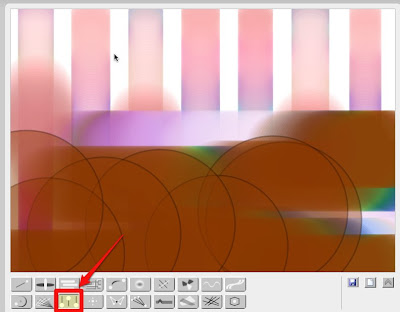
This one creates nice circles if you click and hold the mouse at a static point.
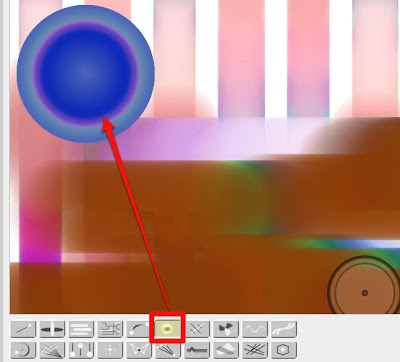
Another of my favourites is this one which creates vertical and horizontal shapes where ever you click. Try holding the mouse down and dragging it too.
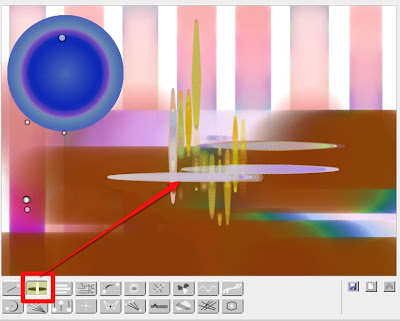
You can also get some interesting bubble effects with this tool.
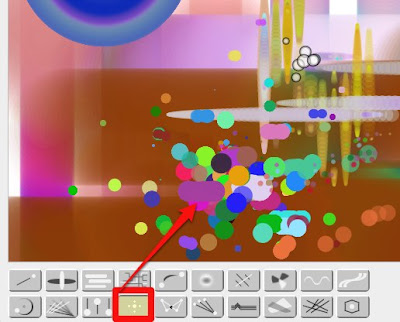
The best thing to do is experiment withe the various tools and see what they do and which effects work best together.
If you don't like what you get just click and get a new canvas. If do like what you've got then just click and save your work as jpg file or a png.
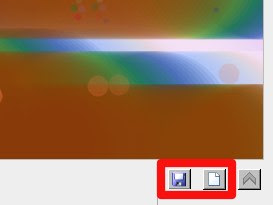
It's really that easy. Once you have created your images you can either use them as backgrounds for banners or just to liven up dull pages.
So how can we use this tool in the EFL classroom?
Here you can find more image based activities for EFL ESL students
Related links:
Nik Peachey Read More..
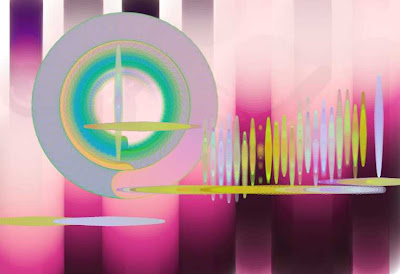 Bomomo looks like an online Paint program, and it is very similar, but it has a very interesting collection of tools for drawing, which make it hard to control but also very creative.
Bomomo looks like an online Paint program, and it is very similar, but it has a very interesting collection of tools for drawing, which make it hard to control but also very creative. You simply select your tool and then click on the canvas. Try moving the mouse around before and after you click and then try clicking and holding down the mouse keeping it in a single position and then dragging it. This will create different effects with each of the different tools.
You simply select your tool and then click on the canvas. Try moving the mouse around before and after you click and then try clicking and holding down the mouse keeping it in a single position and then dragging it. This will create different effects with each of the different tools.I felt I got my best results by creating a colourful background first using this tool (see below) if you click on the screen and hold down then drag you will get wide bands of vertical colour. If you then repeat that you'll get wide bands of horizontal colour. This makes a good background for some of the other tools and the patterns they can create.
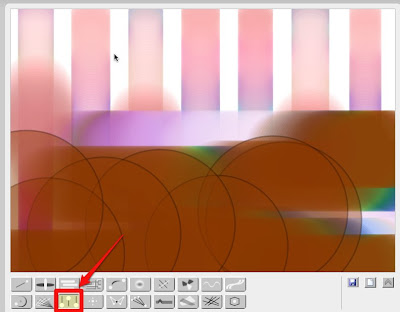
This one creates nice circles if you click and hold the mouse at a static point.
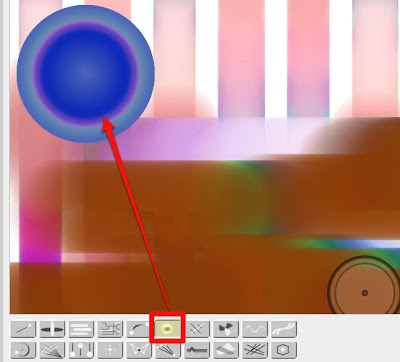
Another of my favourites is this one which creates vertical and horizontal shapes where ever you click. Try holding the mouse down and dragging it too.
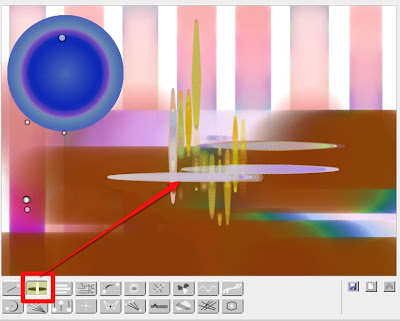
You can also get some interesting bubble effects with this tool.
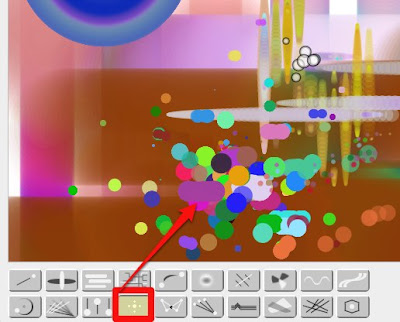
The best thing to do is experiment withe the various tools and see what they do and which effects work best together.
If you don't like what you get just click and get a new canvas. If do like what you've got then just click and save your work as jpg file or a png.
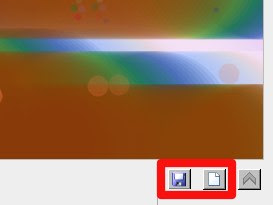
It's really that easy. Once you have created your images you can either use them as backgrounds for banners or just to liven up dull pages.
So how can we use this tool in the EFL classroom?
- Well you could create some images for your students and see if they can associate them with words or feelings.
- They could discuss which ones they like.
- They could create there own to express different feelings or link them to abstract concepts like fear, love, independence etc and so create a graphic vocabulary.
- They could try to write a short poem or haiku and link it to an image.
- You could also just use it to decorate the classroom or a class website or blog.
Here you can find more image based activities for EFL ESL students
Related links:
- Create Image Books
- Create a Flickr Montage
- Great Time Line Tool
- Create a YouTube Carousel
- Interactive presentations
- A Picture's worth
- Picture phrases
- Make Your EFL ESL Yearbook
- Personalised flashcards
Nik Peachey Read More..
Wednesday, July 29, 2009
How to Make a Word Search Puzzle for your Blog
If your students like doing Word Searches, then The Ultimate Word Search Maker could be just the thing for you.
 It enables you to quickly and easily create your own Word Search Puzzles and embed them into your blog.
It enables you to quickly and easily create your own Word Search Puzzles and embed them into your blog.
Here's an example I created for you to try out. Just click on the first and last letters of the words when you find them.
The puzzles are very easy to make. You simply go to the Word Search Maker site type in the words you want and the site will produce the puzzle grid for you with the words underneath it.
 You then simply copy either a link or an embed code and add it to your site.
You then simply copy either a link or an embed code and add it to your site.
 This is a really simple tool to use for those of you keen on Word Searches. For me the biggest problem with it is that it includes the words that students have to look for, so it is just a test of word recognition.
This is a really simple tool to use for those of you keen on Word Searches. For me the biggest problem with it is that it includes the words that students have to look for, so it is just a test of word recognition.
 I would prefer to be able to produce Word Searches that don't have the words included so that students have to think a little more around the topic and mentally revise their existing vocabulary on the topic.
I would prefer to be able to produce Word Searches that don't have the words included so that students have to think a little more around the topic and mentally revise their existing vocabulary on the topic.
Well I guess you can't have everything and it is after all free, so..
Hope you find The Ultimate Word Search Maker useful.
Related links:
Nik Peachey Read More..
 It enables you to quickly and easily create your own Word Search Puzzles and embed them into your blog.
It enables you to quickly and easily create your own Word Search Puzzles and embed them into your blog.Here's an example I created for you to try out. Just click on the first and last letters of the words when you find them.
The puzzles are very easy to make. You simply go to the Word Search Maker site type in the words you want and the site will produce the puzzle grid for you with the words underneath it.
 You then simply copy either a link or an embed code and add it to your site.
You then simply copy either a link or an embed code and add it to your site. This is a really simple tool to use for those of you keen on Word Searches. For me the biggest problem with it is that it includes the words that students have to look for, so it is just a test of word recognition.
This is a really simple tool to use for those of you keen on Word Searches. For me the biggest problem with it is that it includes the words that students have to look for, so it is just a test of word recognition. I would prefer to be able to produce Word Searches that don't have the words included so that students have to think a little more around the topic and mentally revise their existing vocabulary on the topic.
I would prefer to be able to produce Word Searches that don't have the words included so that students have to think a little more around the topic and mentally revise their existing vocabulary on the topic.Well I guess you can't have everything and it is after all free, so..
Hope you find The Ultimate Word Search Maker useful.
Related links:
- 40 + Vocabulary activities
- A River of Images
- Create Image Books
- Create a Flickr Montage
- A Picture's worth
- Picture phrases
- Personalised flashcards
- Animating vocabulary
- Exploiting Image Sequences
Nik Peachey Read More..
Wednesday, July 22, 2009
Create Spelling Games and Tests
Spelling City looks misleadingly simple but is really a fantastic site for creating or getting students creating their own interactive multimedia word tests, games and practice activities.
 Students simply type in the words that they want to revise and then decide which of the three modes they want to use.
Students simply type in the words that they want to revise and then decide which of the three modes they want to use.
 The three modes are:
The three modes are:
1. Test - In test mode the students get a simple audio test. They can hear either the word in isolation or in a sentence and they have to type it into the field. This is a great test to use with words that sound similar as it can give students the opportunity to test their ability to hear the difference both in isolation or in the context of a sentence.
 2. Teach - In the teach mode the students hear the word alone and in a sentence and then the word is spelled out for them.
2. Teach - In the teach mode the students hear the word alone and in a sentence and then the word is spelled out for them.

3. Play - In the game mode the students have the choice of a range of games that they can use to develop their ability to use the word in context or just test the recall of the words and ability to recognise them.

Matching activity

Hang Mouse
 How about using this with students?
How about using this with students?
I'm also not sure how big the database of words and audio sentences is, so I'm not sure what kind of coverage this would have for higher levels, but for lower level learners and for kids, I'm sure it's a winner. Hope you find it useful.
Best
Nik Peachey Read More..
 Students simply type in the words that they want to revise and then decide which of the three modes they want to use.
Students simply type in the words that they want to revise and then decide which of the three modes they want to use. The three modes are:
The three modes are:1. Test - In test mode the students get a simple audio test. They can hear either the word in isolation or in a sentence and they have to type it into the field. This is a great test to use with words that sound similar as it can give students the opportunity to test their ability to hear the difference both in isolation or in the context of a sentence.
 2. Teach - In the teach mode the students hear the word alone and in a sentence and then the word is spelled out for them.
2. Teach - In the teach mode the students hear the word alone and in a sentence and then the word is spelled out for them.
3. Play - In the game mode the students have the choice of a range of games that they can use to develop their ability to use the word in context or just test the recall of the words and ability to recognise them.

Matching activity

Hang Mouse
 How about using this with students?
How about using this with students?- You can either get students working alone on Spelling City revising their vocabulary or if you have an interactive whileboard or data projector in class you can create the tests in class in response to the new vocabulary demands of your students during class. just collect any new words that come up during the class and towards the end of class or at the beginning of the next get the words up on the board and click to create some interactive tests live in class. Just add your words then click to test, teach or play a game. If you use a game you can click the small icon in the top right corner to see the game full screen on the board.
- Many of the games will also provide a print friendly version of the activity for you to print and use in class, so you caould also use this tool to creat a range of paper based word game activities too.
I'm also not sure how big the database of words and audio sentences is, so I'm not sure what kind of coverage this would have for higher levels, but for lower level learners and for kids, I'm sure it's a winner. Hope you find it useful.
- Here you can find lots more vocabulary activities for EFL ESL students
- Create Image Books
- Create a Flickr Montage
- Great Time Line Tool
- Create a YouTube Carousel
- Interactive presentations
- A Picture's worth
- Picture phrases
- Make Your EFL ESL Yearbook
- Personalised flashcards
- Animating vocabulary
- Exploiting Image Sequences
Best
Nik Peachey Read More..
Wednesday, May 6, 2009
Analysing Vocabulary in Texts
WordSift is a very useful tool for analysing vocabulary in texts and it has some really nice features. On first glance it looks a little like Wordle, but it actually goes much further.
 When you paste in your text it generates a tag cloud with the 50 most common words from the text.
When you paste in your text it generates a tag cloud with the 50 most common words from the text.

If you then click on any of the words you get images from Google and definitions with related words from the visual thesaurus.

This isn't all. If you scroll further down the page you will also see example sentences from the text which use that word.
 All of this makes WordSift a very useful tool for students. They can really dig more deeply into text they have studied and pull out vocabulary with words, definitions and images which they could collect together in a digital vocabulary book.
All of this makes WordSift a very useful tool for students. They can really dig more deeply into text they have studied and pull out vocabulary with words, definitions and images which they could collect together in a digital vocabulary book.
They could also use this tool before reading to prepare new vocabulary and predict what the text would be about and what the genre or structure of the text would be.
Great tool. I hope you find a place for it in your bag of teaching tricks.
Related links:
Best
Nik Peachey Read More..
 When you paste in your text it generates a tag cloud with the 50 most common words from the text.
When you paste in your text it generates a tag cloud with the 50 most common words from the text.
If you then click on any of the words you get images from Google and definitions with related words from the visual thesaurus.

This isn't all. If you scroll further down the page you will also see example sentences from the text which use that word.
 All of this makes WordSift a very useful tool for students. They can really dig more deeply into text they have studied and pull out vocabulary with words, definitions and images which they could collect together in a digital vocabulary book.
All of this makes WordSift a very useful tool for students. They can really dig more deeply into text they have studied and pull out vocabulary with words, definitions and images which they could collect together in a digital vocabulary book.They could also use this tool before reading to prepare new vocabulary and predict what the text would be about and what the genre or structure of the text would be.
Great tool. I hope you find a place for it in your bag of teaching tricks.
Related links:
- Online Vocabulary Building Activities
- A Tool for Comparing Words
- Flickr and Wiktionary Based Image Dictionary
- Creating Word Lists
- List Your Favourite Words
- Learn Some Cliches
- Interactive multiple choice activities
- Video Dictionary 2.0
- Using Word Clouds in EFL ESL
- Picture phrases
Best
Nik Peachey Read More..
Monday, April 27, 2009
Setting Learning Goals
Ever done one of those exercises where you get your students to decide on their learning goals? Do you ever get round to coming back to them and really seeing if they have been achieved?
Well here's a little tool that may well help. It's called FutureMe and it's like an email message that you can send to yourself in the future.
 You just fill in the form with your message and then set a date for when in the future you want it to be delivered.
You just fill in the form with your message and then set a date for when in the future you want it to be delivered.
FutureMe is a simple tool and quick and easy to use and could well help your students to become more autonomous learners by getting them to revise and review their work on a regular basis.
Hope you like it.
Related links:
Nik Peachey Read More..
Well here's a little tool that may well help. It's called FutureMe and it's like an email message that you can send to yourself in the future.
 You just fill in the form with your message and then set a date for when in the future you want it to be delivered.
You just fill in the form with your message and then set a date for when in the future you want it to be delivered.- You can use this to get students to check back on their original learning goals.
- You can use it to get students sending themselves reminders about new vocabulary they have learned. They can simply send themselves a message for a week or two in the future with the new words in and see if they can still remember them and what they mean etc.
- You could also do this for test revision. So many students do their tests, look at the score and then forget what the answer was. They could send themselves the questions they got wrong or right and see if they can still answer them a week or two in the future.
- The same could be done with errors and correction. They could send their mistakes to their future self to correct in a week's time.
- They could even send themselves notes from lessons or texts or even their own compositions to review and correct.
FutureMe is a simple tool and quick and easy to use and could well help your students to become more autonomous learners by getting them to revise and review their work on a regular basis.
Hope you like it.
Related links:
- A Tool for Comparing Words
- Flickr and Wiktionary Based Image Dictionary
- Creating Word Lists
- List Your Favourite Words
- Learn Some Cliches
- Interactive multiple choice activities
- Video Dictionary 2.0
- Using Word Clouds in EFL ESL
- Picture phrases
Nik Peachey Read More..
Friday, April 24, 2009
Flickr in 3D
Can there ever be enough Flickr search engines? I don't really know but there doesn't seem to be any end to the variety of ways sites are accessing Flickr's fantastic wealth of images. Tag Galaxy though has to be one of my favourites. If you want to see how it works just watch this 3 minute movie.
Using Tag Galaxy to Search Flickr Images
Or read on.
 Tag Galaxy looks ordinary enough until you enter and search your first key word. Then you are presented with a galaxy of planets all representing related keywords and your search word at the centre.
Tag Galaxy looks ordinary enough until you enter and search your first key word. Then you are presented with a galaxy of planets all representing related keywords and your search word at the centre.
 You can click on these related term to build up or refine your search. When you are ready you click on the central planet and watch as the images relating to your tag start to appear around your central globe.
You can click on these related term to build up or refine your search. When you are ready you click on the central planet and watch as the images relating to your tag start to appear around your central globe.

You can then click and drag to rotate the globe and look at the images. When you find an image that interests you, click on it to enlarge it. Then click again to get more information about the image.
 Clicking on the small rectangular icon bottom right of your screen will also make the interface full screen, which would look great on an interactive whiteboard.
Clicking on the small rectangular icon bottom right of your screen will also make the interface full screen, which would look great on an interactive whiteboard.
This is a great way to access images and would be great to use with students for vocabulary building , brainstorming, or playing word association, by getting students to predict images they will see or words which related to key concepts they type in such as politics, religion, purple, sport etc etc.
I hope you enjoy playing with this great tool.
Related links:
Nik Peachey Read More..
Using Tag Galaxy to Search Flickr Images
Or read on.
 Tag Galaxy looks ordinary enough until you enter and search your first key word. Then you are presented with a galaxy of planets all representing related keywords and your search word at the centre.
Tag Galaxy looks ordinary enough until you enter and search your first key word. Then you are presented with a galaxy of planets all representing related keywords and your search word at the centre. You can click on these related term to build up or refine your search. When you are ready you click on the central planet and watch as the images relating to your tag start to appear around your central globe.
You can click on these related term to build up or refine your search. When you are ready you click on the central planet and watch as the images relating to your tag start to appear around your central globe.
You can then click and drag to rotate the globe and look at the images. When you find an image that interests you, click on it to enlarge it. Then click again to get more information about the image.
 Clicking on the small rectangular icon bottom right of your screen will also make the interface full screen, which would look great on an interactive whiteboard.
Clicking on the small rectangular icon bottom right of your screen will also make the interface full screen, which would look great on an interactive whiteboard.This is a great way to access images and would be great to use with students for vocabulary building , brainstorming, or playing word association, by getting students to predict images they will see or words which related to key concepts they type in such as politics, religion, purple, sport etc etc.
I hope you enjoy playing with this great tool.
Related links:
- Flickr and Wiktionary Based Image Dictionary
- Image based activities
- Exploiting Travel Images
- Art Photography as a Basis for Language Activities
- Create Image Books
- Create a Flickr Montage
- Great Time Line Tool
- Create a YouTube Carousel
- Interactive presentations
- A Picture's worth
- Picture phrases
- Make Your EFL ESL Yearbook
- Personalised flashcards
- Animating vocabulary
- Exploiting Image Sequences
Nik Peachey Read More..
Monday, March 2, 2009
Image and Video Search
Tag Bulb is a great tool to make images and videos accessible within the classroom. It's also incredibly simple to use. Just type in your keyword and click. It searches through a range of video and image sharing sites and displays the results as thumbnails. You can just toggle between videos or images.
 Tag Bulb is a great fast way to access visuals from your classroom and really handy if you have a data projector or IWB. It can become an instant picture dictionary or great tool for helping you stimulate discussion or brainstorm vocabulary around a topic.
Tag Bulb is a great fast way to access visuals from your classroom and really handy if you have a data projector or IWB. It can become an instant picture dictionary or great tool for helping you stimulate discussion or brainstorm vocabulary around a topic.
Of course be careful about what you or your students search for as you/ they could come across some more adult orientated images, but on the whole this is a really useful tool.
Hope you enjoy using it.
Related links:
Nik Peachey Read More..
 Tag Bulb is a great fast way to access visuals from your classroom and really handy if you have a data projector or IWB. It can become an instant picture dictionary or great tool for helping you stimulate discussion or brainstorm vocabulary around a topic.
Tag Bulb is a great fast way to access visuals from your classroom and really handy if you have a data projector or IWB. It can become an instant picture dictionary or great tool for helping you stimulate discussion or brainstorm vocabulary around a topic.Of course be careful about what you or your students search for as you/ they could come across some more adult orientated images, but on the whole this is a really useful tool.
Hope you enjoy using it.
Related links:
- A River of Images
- Create Image Books
- Create a Flickr Montage
- Great Time Line Tool
- Picture phrases
- Make Your EFL ESL Yearbook
- Personalised flashcards
- Animating vocabulary
- Exploiting Image Sequences
- EFL ESL activities which use images
Nik Peachey Read More..
Wednesday, February 18, 2009
Clothes Vocabulary
Polyvore is a great site for exploring clothes and fashion vocabulary at different levels and with varying degrees of complexity.
Basically what your students can do is go to the site at: http://www.polyvore.com and then click on 'Create a look'. They then create a 'look' by dragging in various articles of clothing from the tabs at the sides.

They can even add text and label the articles they have added, add different backgrounds and even match their 'look' to a style of music by dragging in album covers.
 Nice one for the girls and perhaps even the boys too.
Nice one for the girls and perhaps even the boys too.

If you register you can save the various 'looks' you create. The website does have a commercial side to it as it is a showcase for different products, so be sure your students don't start getting out their credit cards, unless of course they are old enough and do actually want to buy some of the products.
Students can have fun creating labelling and comparing 'looks'. They could see who could come up with the best look for a particular type of music, or even see if they can create a 'makeover' look for their teacher!!
Hope you have fun with this.
Related links:
Best
Nik Peachey Read More..
Basically what your students can do is go to the site at: http://www.polyvore.com and then click on 'Create a look'. They then create a 'look' by dragging in various articles of clothing from the tabs at the sides.

They can even add text and label the articles they have added, add different backgrounds and even match their 'look' to a style of music by dragging in album covers.
 Nice one for the girls and perhaps even the boys too.
Nice one for the girls and perhaps even the boys too.
If you register you can save the various 'looks' you create. The website does have a commercial side to it as it is a showcase for different products, so be sure your students don't start getting out their credit cards, unless of course they are old enough and do actually want to buy some of the products.
Students can have fun creating labelling and comparing 'looks'. They could see who could come up with the best look for a particular type of music, or even see if they can create a 'makeover' look for their teacher!!
Hope you have fun with this.
Related links:
- Creating Word Lists
- Multi Player Vocabulary Revision
- Create Flashcard Packs
- Video Dictionary 2.0
- A Tool for Comparing Words
- 30 + activities to help develop vocabulary
Best
Nik Peachey Read More..
Tuesday, December 30, 2008
Create Flashcard Packs
I've been trying out Muchobeets (strange name) free flashcard creator, and apart from a few hiccups, it looks like a useful tool.

You can choose from three different types:
I tried creating some image ones, but my images were much too large, so be sure to use small image files if you choose to create these.

They are very quick and easy to create (you do have to register first though) and once you've created a pack of flashcards you can either email them to yourself or your students.
There are actually quite a lot of packs already there including the 'Hot SAT List' which students might find pretty useful.
 This looks like a pretty simple but useful free tool for vocabulary revision or revision of any sort. I particularly like that you can email the revision packs to students.
This looks like a pretty simple but useful free tool for vocabulary revision or revision of any sort. I particularly like that you can email the revision packs to students.
I hope you can use it.
Related links:
Nik Peachey Read More..

You can choose from three different types:
- Regular - Topic related notes that should help you to remember facts and figures etc.
- Vocabulary - These are for recording and revising vocabulary using a word with an example and definition.
- Picture - These enable you to upload images, which user then click on to find the word / sentence associated with the image. The students then see the images and click on them to find the word / text.
I tried creating some image ones, but my images were much too large, so be sure to use small image files if you choose to create these.

They are very quick and easy to create (you do have to register first though) and once you've created a pack of flashcards you can either email them to yourself or your students.
There are actually quite a lot of packs already there including the 'Hot SAT List' which students might find pretty useful.
 This looks like a pretty simple but useful free tool for vocabulary revision or revision of any sort. I particularly like that you can email the revision packs to students.
This looks like a pretty simple but useful free tool for vocabulary revision or revision of any sort. I particularly like that you can email the revision packs to students.I hope you can use it.
Related links:
- Multi Player Vocabulary Revision
- A River of Images
- 20 + Vocabulary Activities
- Create Image Books
- Create a Flickr Montage
- Personalised flashcards
- Animating vocabulary
- Exploiting Image Sequences
- Using Word Clouds in EFL ESL
Nik Peachey Read More..
Tuesday, December 2, 2008
Are You a Celebrity Lookalike?
This is a nice site that you can use to have some fun with your students and of course to generate some language and learning activities. It's called Celebrity Matchup. All you do is choose the gender and then upload a picture of yourself or one of your students. The site then scans their image and selects a set of celebrities that they look like. Here are some of my matches!
 Can't really say I'm flattered! I also tried matching myself to female celebrities (just curiosity) and got these results. Could I really be the Carmen Electra of ELT? Um! Doubt it!
Can't really say I'm flattered! I also tried matching myself to female celebrities (just curiosity) and got these results. Could I really be the Carmen Electra of ELT? Um! Doubt it!

Well I'm not really sure that Celebrity Matchup works, but I think you could have a lot of fun and discussion with your students deciding which is the closest match and what the differences and similarities of the facial features are. I'm sure there's a really good facial characteristics lesson in there somewhere with lots of vocabulary.
Anyway, if you or your students really like the matches you get you can even get a widget to add your results to your blog or website.
 Just by clicking on the image you see above once you've matched up and pasting the code into your blog.
Just by clicking on the image you see above once you've matched up and pasting the code into your blog.
Well I hope you enjoy that and match up to some flattering celebrities, but do watch out for the advertising.
Related links:
Nik Peachey Read More..
 Can't really say I'm flattered! I also tried matching myself to female celebrities (just curiosity) and got these results. Could I really be the Carmen Electra of ELT? Um! Doubt it!
Can't really say I'm flattered! I also tried matching myself to female celebrities (just curiosity) and got these results. Could I really be the Carmen Electra of ELT? Um! Doubt it!
Well I'm not really sure that Celebrity Matchup works, but I think you could have a lot of fun and discussion with your students deciding which is the closest match and what the differences and similarities of the facial features are. I'm sure there's a really good facial characteristics lesson in there somewhere with lots of vocabulary.
Anyway, if you or your students really like the matches you get you can even get a widget to add your results to your blog or website.
 Just by clicking on the image you see above once you've matched up and pasting the code into your blog.
Just by clicking on the image you see above once you've matched up and pasting the code into your blog.Well I hope you enjoy that and match up to some flattering celebrities, but do watch out for the advertising.
Related links:
- Photo Fun with Your Students
- Personalised flashcards
- Animating vocabulary
- A Picture's worth
- Manga images for EFL ESL
- Create an English Cartoon
- Guess the Word
- Play Games and Improve Your Vocabulary
Nik Peachey Read More..
Saturday, November 29, 2008
Create a Flickr Montage
I just spotted Flickrin which is a really nice site that exploits flickr images and helps you to create a photo montage, like the ones below, that can be embedded into a blog or web page.
It's very easy to use, just type in a username or tag keyword, decide how many rows of images you would like and then click on 'generate'.
 It's then just a simple matter of copying the code and pasting it into your blog or website html.
It's then just a simple matter of copying the code and pasting it into your blog or website html.
All the images that appear in the montage are hyperlinked to the original image on flickr, and you can select anything from 1 to 10 rows of images.
This is a really handy tool for teaching and you could use it in a number of ways, like getting students to create their own picture dictionaries (The strong visual images should help them to remember words)
You could also create a montage and get the students to guess the word used. There's an activity here designed around a similar idea: Guess the Word
It might also be a useful tool for exploring the lexical fields or particular words and see how they can be used to describe different things. For example I created this montage by typing in the word 'fire'. This demonstrates some the various ways the word can be used.
Range of lexical use. The tag word here was 'fire'.
What I haven't discovered yet, is whether the montage is regenerated each time the page is opened. It's likely that it is, and this could mean that the montage changes as other flickr users add images with the same tag word. You can also get some interesting images by using more than one tag word. This seems to pull in images that carry both words as tags.
I spotted this tool along with some other interesting stuff on the Life is a Feast blog which belongs to Ana Maria, a teacher from Brazil.
Hope you enjoy Flickrin and find some good uses for it.
Related links:
Nik Peachey Read More..
It's very easy to use, just type in a username or tag keyword, decide how many rows of images you would like and then click on 'generate'.
 It's then just a simple matter of copying the code and pasting it into your blog or website html.
It's then just a simple matter of copying the code and pasting it into your blog or website html.All the images that appear in the montage are hyperlinked to the original image on flickr, and you can select anything from 1 to 10 rows of images.
This is a really handy tool for teaching and you could use it in a number of ways, like getting students to create their own picture dictionaries (The strong visual images should help them to remember words)
You could also create a montage and get the students to guess the word used. There's an activity here designed around a similar idea: Guess the Word
It might also be a useful tool for exploring the lexical fields or particular words and see how they can be used to describe different things. For example I created this montage by typing in the word 'fire'. This demonstrates some the various ways the word can be used.
Range of lexical use. The tag word here was 'fire'.
What I haven't discovered yet, is whether the montage is regenerated each time the page is opened. It's likely that it is, and this could mean that the montage changes as other flickr users add images with the same tag word. You can also get some interesting images by using more than one tag word. This seems to pull in images that carry both words as tags.
I spotted this tool along with some other interesting stuff on the Life is a Feast blog which belongs to Ana Maria, a teacher from Brazil.
Hope you enjoy Flickrin and find some good uses for it.
Related links:
- Create Image Books
- Great Time Line Tool
- Picture phrases
- Make Your EFL ESL Yearbook
- Personalised flashcards
- Animating vocabulary
- Exploiting Image Sequences
- Develop Your Vocabulary
- Vocabulary Sequences
Nik Peachey Read More..
Tuesday, November 4, 2008
Creating Word Lists
I had a very pleasant surprise yesterday when I started looking over what I thought was just another users created online dictionary and discovered that there is more to Wordie than meets the eye.
 The site looks very simple and very text based, but when you log in and start to dig around a bit there are some really useful features.
The site looks very simple and very text based, but when you log in and start to dig around a bit there are some really useful features.
Wordie enables students to create and share word lists, but it also does much more. Users can click through to a range of information sources related to the words, such as online dictionaries, Wikipedia, Thesaurus and even Amazon books related to the topic.
Perhaps more useful though, they can also get images related to their words. They can make notes about each word and view notes from other users who have also included the same word in their word lists. (You can see how it's done on this posting for students: List Your Favourite Words )

Some of the other really useful features can be found in the Tools section, where you can create a blog widget that reads from your word lists and generates a code for you to embed your own recent word or random words into your blog.
 You can create your own personal RSS feed from the site, or you can even track the most recent comments on the words.
You can create your own personal RSS feed from the site, or you can even track the most recent comments on the words.
This is a really great tool for helping students to develop, learn and revise their vocabulary and of course it's all free.
Your students will need to have an email address to set up an account and use the word list features, but if you don't want to do that you can still use the word search functions or you could set up your own new vocabulary list for your students and then create a feed to embed in a blog for them.
Wordie is another of those sites that starts with a very simple idea and makes it into something really useful. Hope you enjoy it.
Related links:
Nik Peachey Read More..
 The site looks very simple and very text based, but when you log in and start to dig around a bit there are some really useful features.
The site looks very simple and very text based, but when you log in and start to dig around a bit there are some really useful features.Wordie enables students to create and share word lists, but it also does much more. Users can click through to a range of information sources related to the words, such as online dictionaries, Wikipedia, Thesaurus and even Amazon books related to the topic.
Perhaps more useful though, they can also get images related to their words. They can make notes about each word and view notes from other users who have also included the same word in their word lists. (You can see how it's done on this posting for students: List Your Favourite Words )

Some of the other really useful features can be found in the Tools section, where you can create a blog widget that reads from your word lists and generates a code for you to embed your own recent word or random words into your blog.
 You can create your own personal RSS feed from the site, or you can even track the most recent comments on the words.
You can create your own personal RSS feed from the site, or you can even track the most recent comments on the words.This is a really great tool for helping students to develop, learn and revise their vocabulary and of course it's all free.
Your students will need to have an email address to set up an account and use the word list features, but if you don't want to do that you can still use the word search functions or you could set up your own new vocabulary list for your students and then create a feed to embed in a blog for them.
Wordie is another of those sites that starts with a very simple idea and makes it into something really useful. Hope you enjoy it.
Related links:
- List Your Favourite Words
- What Can Students Learn from the Urban Dictionary?
- Exploiting Image Sequences
- Animating vocabulary
- Video Dictionary 2.0
- 12 Second Video Clips for EFL ESL
Nik Peachey Read More..
Wednesday, October 29, 2008
What Can Students Learn from the Urban Dictionary?
I've just been struggling to write another activity for my Daily English Activities blog. I spent most of an hour browsing through the Urban Dictionary, another user created record of the modern English language.

On the one hand I thought that it was a complete waste of time in terms of finding any usable materials for EFL ESL students, but on the other hand I found it to be a really fascinating doorway into our modern culture and lifestyle.
The Urban dictionary is largely a user generated and edited collection of 'invented' words, some of which are gradually becoming part of our mainstream language, such as 'muffin tops' and 'spin doctor', whereas others .... well who knows? Will mass merchanditis and boyfriend drop soon become part of your everyday vocabulary?
 In the end I decided to go ahead and use the site, as I thought that the cultural information in the content was so valuable. These are the word and definitions that I've chosen to use, and I think they give some valuable insights into our modern culture. Hope you enjoy them.
In the end I decided to go ahead and use the site, as I thought that the cultural information in the content was so valuable. These are the word and definitions that I've chosen to use, and I think they give some valuable insights into our modern culture. Hope you enjoy them.
Nik Peachey Read More..
On the one hand I thought that it was a complete waste of time in terms of finding any usable materials for EFL ESL students, but on the other hand I found it to be a really fascinating doorway into our modern culture and lifestyle.
The Urban dictionary is largely a user generated and edited collection of 'invented' words, some of which are gradually becoming part of our mainstream language, such as 'muffin tops' and 'spin doctor', whereas others .... well who knows? Will mass merchanditis and boyfriend drop soon become part of your everyday vocabulary?
- Silent Rave
- Bus Surfing
- Deface
- Joe The Plumber
- The Spousal We
- Spin doctor
- Tag hag
- Gigabucks
- Guitarthritis
- Thumb lashing
- Video Dictionary 2.0
- 12 Second Video Clips for EFL ESL
- Using Word Clouds in EFL ESL
- Picture phrases
- Personalised flashcards
Nik Peachey Read More..
Subscribe to:
Posts (Atom)